Different Methods To Unlock iPhone Without Using A PC
- johnec678
- Jun 11, 2019
- 3 min read
Updated: Jun 12, 2019
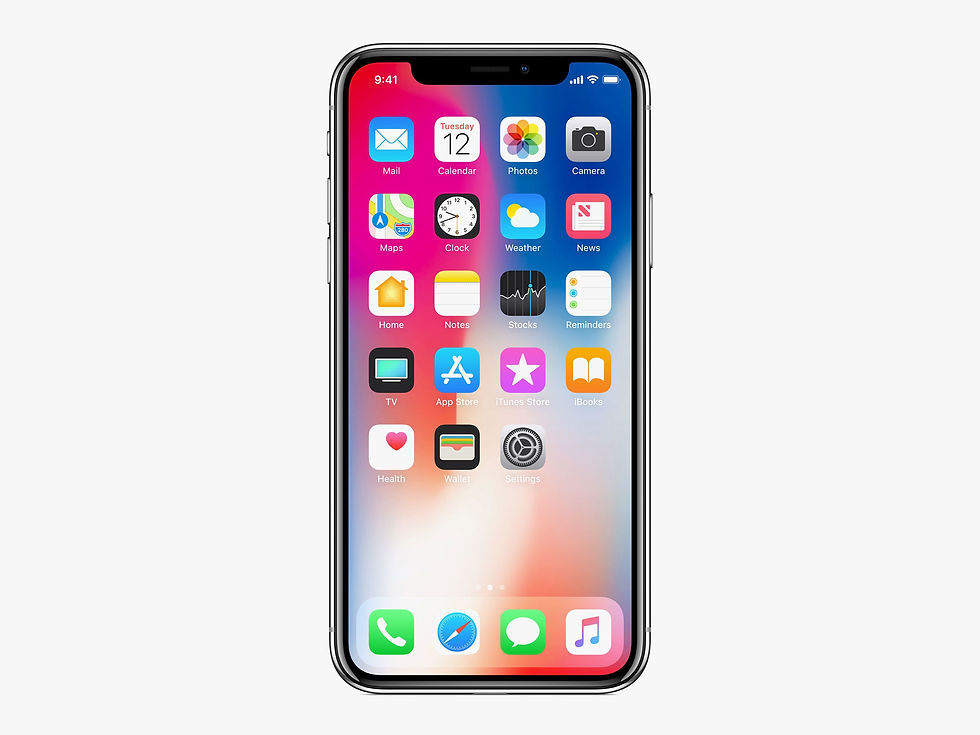
There are approx. 2 different types of methods by using which any of the Iphone user can easily unlock their lock iphones. Sometimes, there are chances due to which many of Mobile user can forget their password. In android it is bit easy to unlock the locked mobile phone. But in IPhone it is bit confusing procedure.
1). Unlocking Your iPhone Using iCloud [ Without P.C]
You can only make a use of this method, if you know about some of the iCloud credentials, and only after if you have enables “Find My Iphone” in your iCloud settings. If not familiar then refer below given other methods.
Like Android, Apple doesn’t give an option of resetting a password. So for Iphone all you need to do is, first of all before beginning with process make sure that you have a backup of all your data. Cause it will erase all your data. Follow the below given steps:
Step 1: Take help from any of the handset device. After that visit to the official iCloud, and enter all the credentials for account linked up with that Iphone. And After that click on “Find iPhone”.
Step 2: Process of finding your iphone will begin. It will redirect you to a interface where, you just need to click on the “All devices”. And select your locked iPhone.
Step 3: Once your device is been found, it will show you some of the options. From which you need to click on “Erase iPhone”.
Step 4: Wait for a while it will reset your iPhone. This particular feature was introduced to locate any of the IOS device.
2). Unlock Your iPhone Using ‘SIRI’
All the iPhone user’s know that there was a bug in ‘SIRI’ by using which simply any of the iPhone can be unlocked. This bug was continued till IOS version 8 up to version 10.1. Your device will be unlocked only if, it is working on this versions. Follow the simple steps to unlock.
Step 1: Activate ‘SIRI’ by a long press on home button. And ask a question to ‘SIRI’ like “Hey Siri, what time is it?”
Step 2: Then it will display current time to you. You will be able to see that a clock icon will appear on screen. Click on that clock, and you will be able to access World Clock feature. After that click on the “+” to add another clock.
Step 3: You will get a search bar where you need to enter any city name. Then tap on the text, and click on “Select All” option.
Step 4: You will get some more options including cut, paste, etc. Click on share button to continue. You will get a option of Sharing text. Click on the message icon. Phone will open a new interface. Start drafting a new message. Go to the “To” Field, and then type any of the text. Tap on return button to continue.
Step 5: Entered Text will turn green. That text is been selected now, click on “+”. A new interface will open. Click on “Create new contact” to continue. You will be taken to the interface where it will take you to a new interface. Then add a new contact. Tap on “add photo” to continue.
Step 6: Then click on “Choose photo”. Once the Photo library opens, you can easily browse your albums. Wait for few seconds. And after that click on the Home Button. You redirected to the Home Screen.
So by using any of the above method you will be able to unlock your iPhone.



Comments